You can edit a table in any analyst’s report to ensure the table showcases information effectively. In this article, you’ll learn how to do the following in a table on Alfa:
Rename your table
To rename your table, follow these steps:
- Navigate to an analyst with a table
- Click on the table name
- Edit the name to your liking
Rename a column
You can rename any column in your table. To do so, follow these steps:
- Navigate to an analyst with a table
- Select the three dots to the right of the column name that you want to edit

- Select Rename Column
- Enter your new column name and click Rename
Move a column
You can move columns left or right in your table to reorganize it to your liking. To do so, follow these steps:
- Navigate to an analyst with a table
- Select the three dots to the right of the column name that you want to move

- Select Move Column Left or Move Column Right
Hide a column
You can hide a column in your table to ensure you’re only seeing the information you need. To do so, follow these steps:
- Navigate to an analyst with a table
- Select the three dots to the right of the column name that you want to hide

- Select Hide Column
Note: To retrieve a hidden column, you must reset table columns.
Reset your table columns
You can undo edits to your table at any time. To do so, follow these steps:
- Navigate to an analyst with a table
- Select the three dots to the right of any column

- Select Reset Table Columns
Note: This will reset all changes made to your table.