Boosted Insights can be used to upload a custom universe of stock data, also called Integrated Data. We call this integrated data because the stock information you upload will match stocks in the Boosted Insights database, making the two sets of data integrated.
Integrated stock data uploads are useful for users who have purchased alternative data on a set of stocks (like, say, credit card data, survey data or even parking lot information) and want to analyze its utility in predicting price movements in those stocks.
There are two ways to upload your custom stock data. One, by clicking on the upload button on the main page of Boosted Insights – where it will bring you to a screen with three upload options: Upload Portfolio, Upload Integrated Data, and Upload Independent Data. Select Upload Integrated Data. Or, you can click on the top right of every screen on Boosted Insights, where a drop-down menu will give you the option to click on Custom Data. In that screen, you can see what you've already uploaded as well as upload more data.
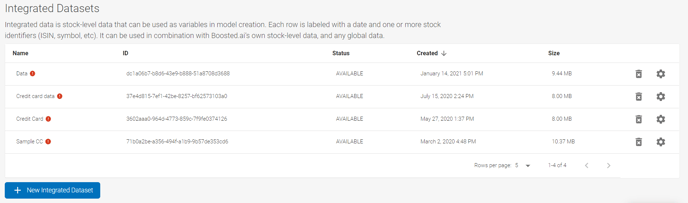
On the New Integrated Data Set screen, name your data set and then upload the file, saved in CSV format in Excel (note there are two kinds of CSV options in Excel, save in the regular CSV format, not UTF-8). If you are uploading stocks that trade in multiple currencies (for example, Canadian banks trade on both the TSX in CAD and the NYSE in USD), the region selector will help narrow down the choices, but generally, if searching North American equities, users can select USA.
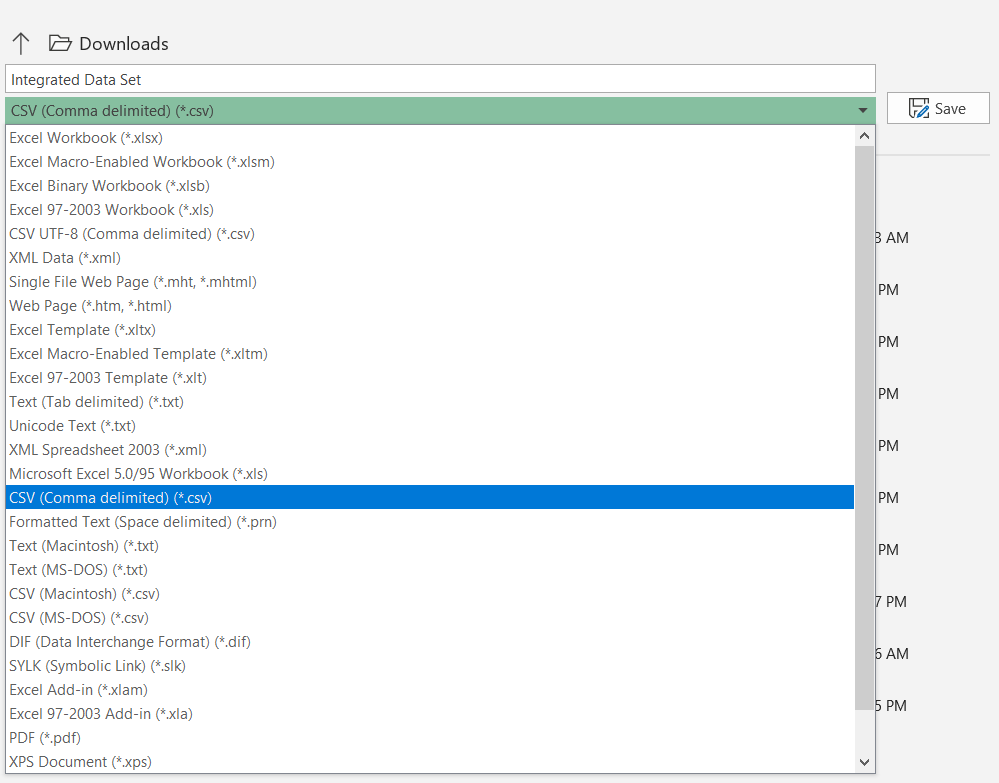
USING EXCEL
Here is a sample Excel worksheet. Note that the column for GVKEY is separate from its IID. Also note that there are two options for symbols: Symbol and Global. This may help in cases where stocks have B or C class shares, like RCI.B or BBD.B (where the periods may accidentally get deleted in pulling the data over to Excel). You can have stock data listed by symbol (ticker), ISIN, or GVKEY (if using GVKEY, its IID must be in a separate column). It is best to use as many identifiers for your stocks as possible (GVKEY, ISIN, Symbol), as that will give Boosted Insights the most chances to match (or integrate) your stocks to the Boosted.ai database. CUSIPs are not supported.
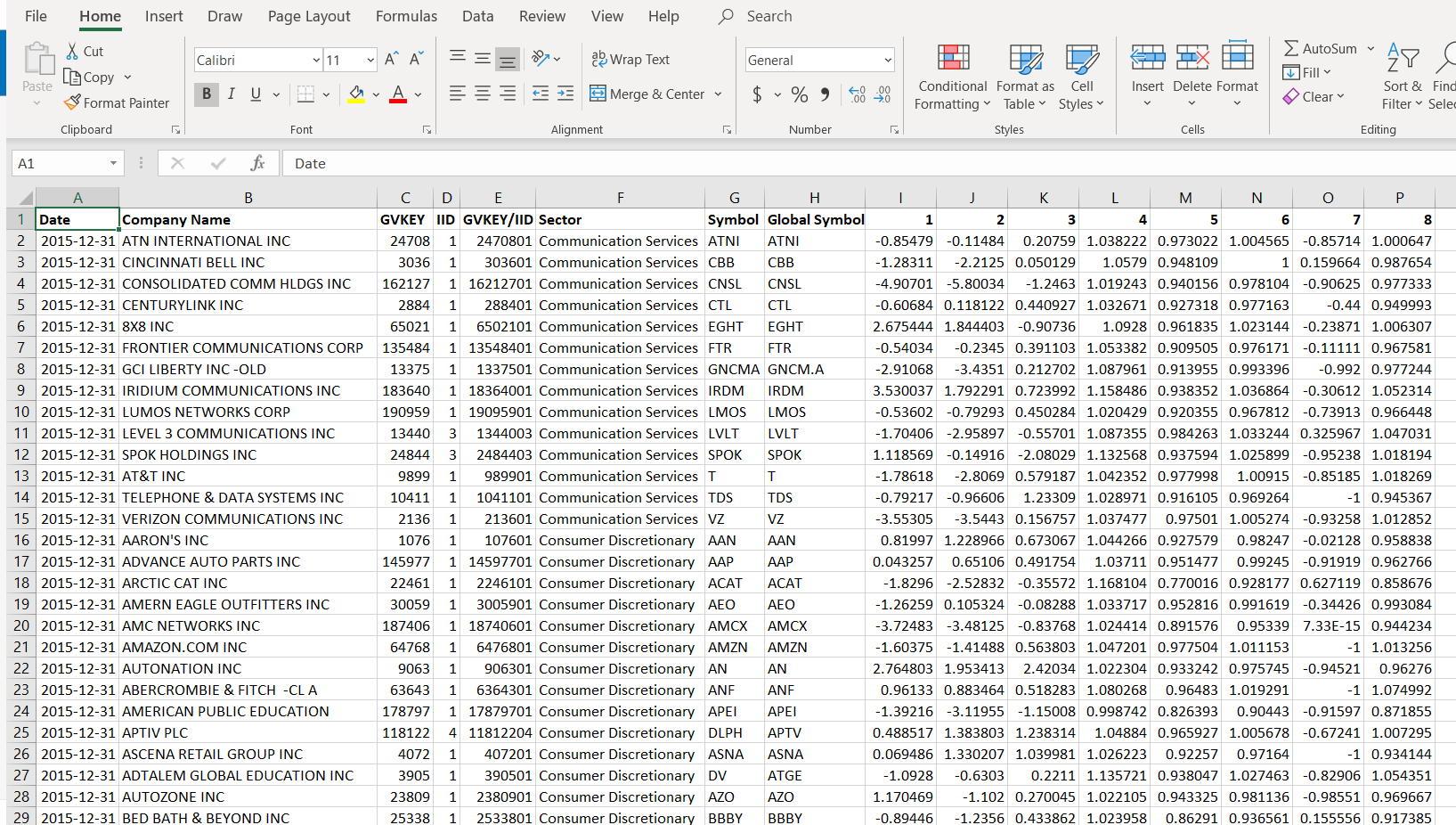
ERROR RESOLUTION
If your Excel file has partial matches or unclear symbols, Boosted Insights can help identify the stocks on its Error Resolution screen. Here, you can resolve and clear all partial matches, discard failed matches and clear resolved matches. Once you have resolved all the matches, click next. There should now be an upload button you can click.
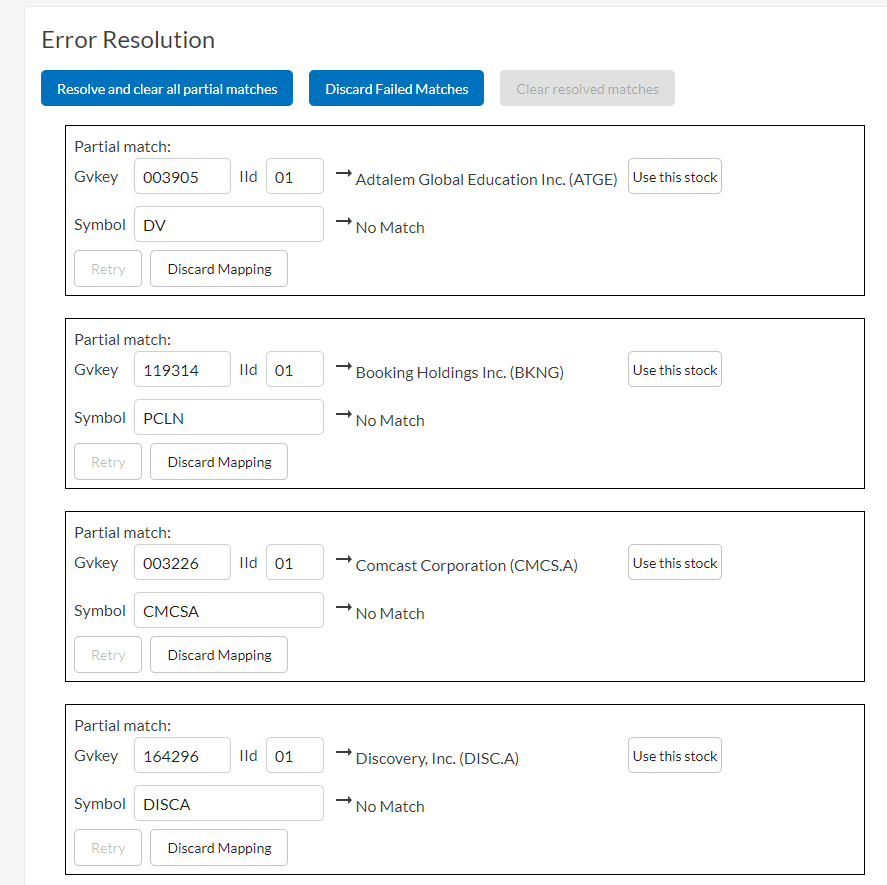
CREATING YOUR MODEL
Model creation is almost the same as when not using custom data, but here are the steps:
On the Boosted Insights main page, click + New Model in the top right. Name your model, then select Single Models under model type. The various model types will appear in the pull-down menu below, along with a description of their best uses.
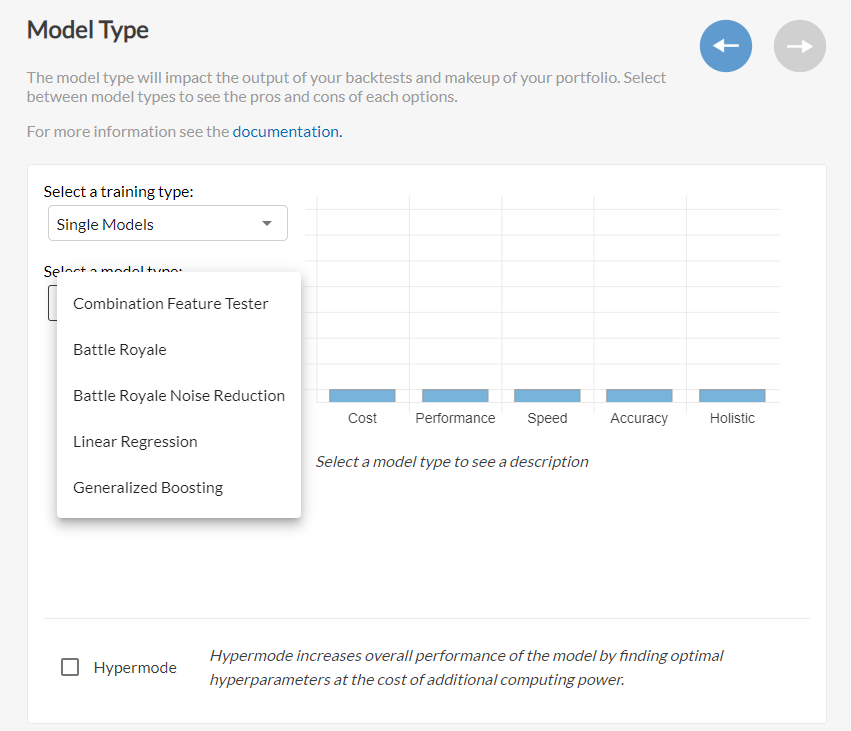
Dataset selection is where you select the data that you uploaded earlier. You can select multiple datasets, as well as use data provided by Boosted.ai.
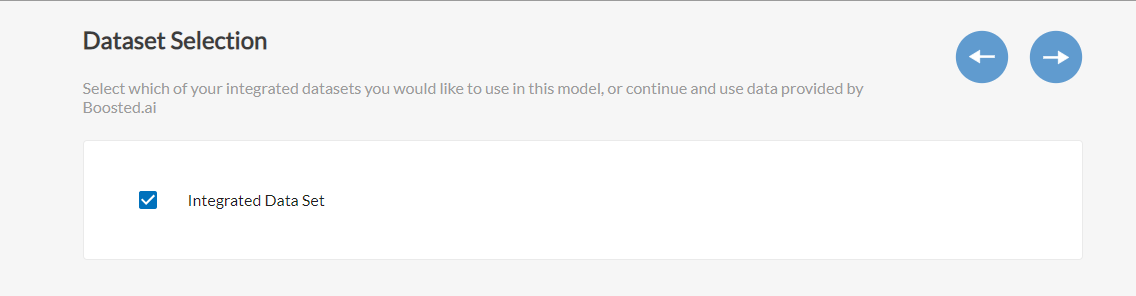
Goal selection operates the same as when you create a model without custom data. (More info...)
Stock selection operates the same as when you create a model without custom data. (More info...)
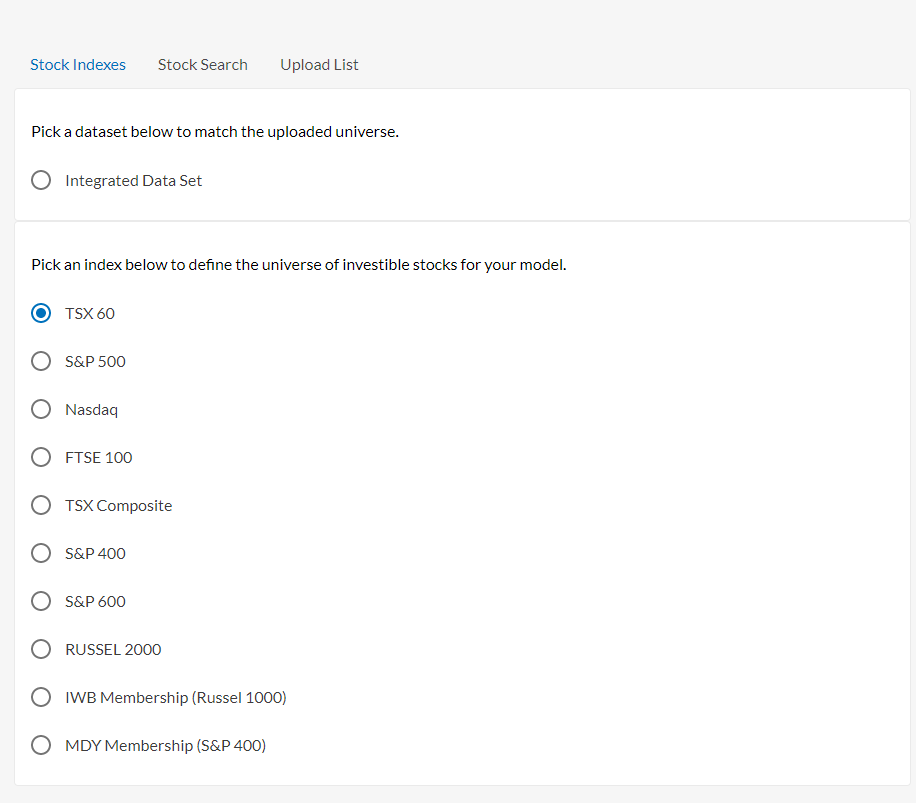
Backtest range operates the same as when you create a model without custom data. (More info...)
Investment Horizon operates the same as when you create a model without custom data. (More info...)
Variable selection is where you can select from the variables you had uploaded in your custom integrated data upload. Under Browse Variables, select YOU, and select the variables that you would like to include in your model.
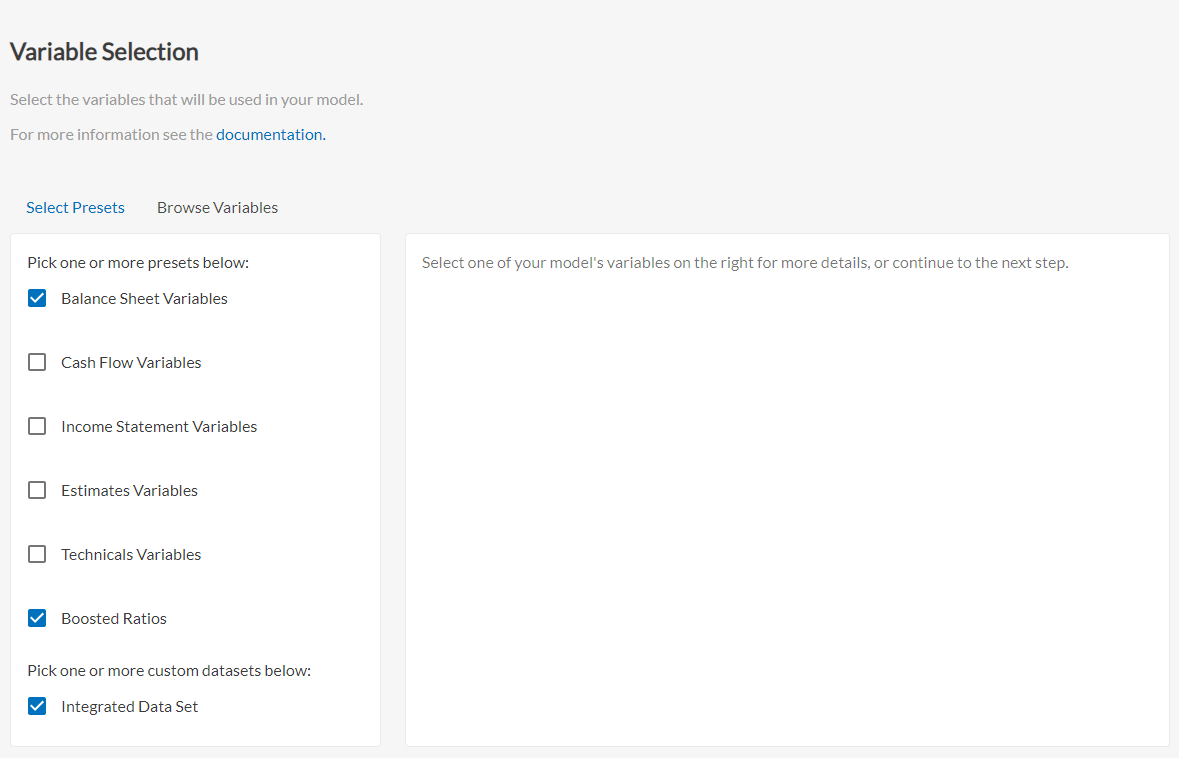
Normalization configuration operates the same as when you create a model without custom data. (More info...)
Portfolio settings operates the same as when you create a model without custom data. (More info...)
Finally, review your model, and if you are happy with your custom stock upload and variables, click Start Backtest.