Understand how Portfolios work
Overview
Boosted.ai Portfolios allow you to easily and efficiently monitor your portfolio while optimizing it to align with your investment style and our system’s recommendation. By using Portfolios with Boosted.ai, you can ensure that you’re practicing proper buy/sell discipline. Bettering your buy/sell discipline should result in your holdings more accurately reflecting your risk and sector preferences, as well as your Boosted.ai strategy consensus.
Portfolio health score
Your portfolio health score represents how close your portfolio is to perfectly matching your preferences. Three sub-scores make up your overall health score:
- Risk Match: How aligned your portfolio is with your risk exposure preferences.
- Sector Match: How aligned your portfolio is with your sector allocation preferences.
- Boosted Rec.: How aligned your portfolio is with the Boosted.ai consensus recommendation across all subscribed strategies and averaged across all investment horizons.
- Allocation Match: How aligned your portfolio is with other allocations such as long/short, and individual position size
Our system attributes a sub-score to the Risk Match and Sector Match based on how far your portfolio is from what you’ve stated that you consider perfect. Similarly, it attributes a sub-score to the Boosted Rec. based on what it considers perfect. Finally, it attributes a sub-score to Allocations on how closely aligned your portfolio’s allocations are with your long and short preferences.
Portfolio health alerts
A Portfolio Health Alert indicates a way where your portfolio falls outside one of your selected preferences. These alerts will relate to one of the subscores mentioned above, which we represent through the subscore’s icon.
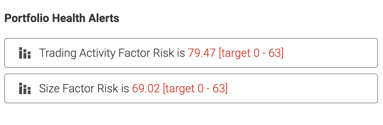
Risk Match Health Alerts
Boosted Insights surfaces these by identifying when your portfolio falls outside of your preferred risk factor ranges.
Sector Match Health Alerts
Boosted Insights surfaces these by identifying when your portfolio falls outside of your preferred sector allocation.
Boosted Rec. Health Alerts
Boosted Insights surfaces these by identifying when your portfolio is not meeting your strategies’ consensus recommendations.
Allocations Health Alerts
Boosted Insights surfaces these by identifying when your portfolio is under or over-allocated to long/short positions.
Portfolio Analysis
Performance
The Performance tab helps break down where your portfolio’s performance is coming from.
The Factor Performance Attribution widget shows you how each risk factor’s performance is attributed to your portfolio’s total performance.
The Sector Performance Attribution widget shows you how each sector’s performance is attributed to your portfolio’s total performance.
Risk
The Risk tab shows you how your risk exposure compares with your investment style’s preference.
The Contribution view gives you an idea of how each risk factor contributes to each security’s total performance.
Similarly, the Exposure view helps you understand how each security’s risk exposure compares to the risk exposure of your benchmark. These values are represented through z-scores.
Sector
The Sector tab shows you how your sector allocation compares to your benchmark’s sector allocation.
Machine Opinion
The Machine Opinion tab lets you understand how aligned your portfolio is with the Boosted Recommendation on each security.
The Boosted Recommendation represents the consensus recommendation across all of your subscribed strategies.
You can also see the Boosted Recommendation for each individual holding over different investment horizons.
Market
Themes
The Themes tab gives you an overview of the top trending market themes that relate to your portfolio.
You can click into any theme to understand what it is, and how it may impact your portfolio holdings.
Each theme has a weighted exposure, which can help you understand how it impacts your portfolio as a whole. The weighted exposure takes into account the total weight of stocks impacted by the theme, the sentiment of the theme towards each of the stocks, and the magnitude of impact of the theme on each of the stocks.
News
In the News tab, you can see the top news topics that are directly related to securities in your portfolio.
The Weighted Score helps you understand how each piece of news is likely to impact the stock’s price movement. This score takes into account the weight of the stock affected by a news topic, the sentiment of the topic towards the stock, and the confidence of the news topic (based on the number of articles and percentage of top sources that make up the total articles).
Portfolio Suggestions
Boosted.ai makes suggested trades within your portfolios to increase its overall health score. Every trade suggestion involves selling one of your current holdings, along with the purchase of a new security.
We’ll make suggestions in one of two ways:
- You navigate straight to the Suggestions tab. We’ll present you with the best possible trade that you can make within your selected securities to improve your portfolio health score.
- You tell us what security you want to buy or sell. We’ll then make a suggestion to offset the trade with the best possible outcome on your portfolio health score.
Tip: You can select a particular group of securities that you wish to pull suggestions from. This selection can either be a watchlist you’ve already created or a universe. If you’re only looking to get suggestions from a particular set of securities, such as ones you’ve already researched, you can add them to a new watchlist and then ensure that your suggestions only pull from there.
How suggestions work
Portfolio suggestions start by looking at your investment preferences and how your portfolio compares in its current state. Specifically, we focus on the following:
- Identifying risk factors where your portfolio is above or below your selected range
- Identifying sectors where your portfolio is above or below your selected allocation
- Identifying where you’re not following Boosted recommendations based on your selected strategies
We then compare the securities in your portfolio with others from your selected group of securities to find potential trading opportunities to better your portfolio. Once we identify the trade that increases your portfolio health score by the highest amount, we add it to your Suggestions tab.
Applying recommended trades
Every time you apply a suggested trade, Boosted will recommend another one. Our system continues to provide suggestions up until the point where your portfolio reaches a health score of 100%. Once your health score is at 100%, we’ll no longer give you portfolio suggestions.
As your portfolio gets closer to a 100% health score, the pool of possible suggestions will get larger. This means that the suggestion may be one of many good suggestions instead of the best possible suggestion.
This happens because the closer your portfolio gets to 100%, the more options there are to move the score up by the same amount.
Scenario Analysis
Scenario Analysis allows you to input any number of trades to see how they directly impact your portfolio. If you’re happy with the way your portfolio looks after putting it through a scenario analysis, you can click Apply Trades to immediately implement the trades you tested.
Enable email notifications for a portfolio
You can enable email notifications for any one of your portfolios. These emails can help you stay on top of your portfolio health score, as well as recent news or themes impacting your holdings.
To enable email notifications for a portfolio, follow these steps:
- Log in to your account at https://insights.boosted.ai/
- Click your initials at the top-right of your screen
- Select Account from the drop-down menu
- Click Notifications on the left side-bar
- Find Portfolio Updates and make sure the box is checked
- Click Update Portfolio Selections to make selections on the frequency and threshold of your emails, as well as the portfolios for which you want to receive notifications
You can choose to have these emails sent to you daily, weekly or monthly.
Tip: Alternatively, you can select the mail icon while you’re in any one of your portfolios to enable email notifications.