This new screen provides you with tools to compare securities in your universe to identify the ones that move together or in the opposite direction of each other. Using these insights you can then generate hedge / replication portfolios - all from one screen.
Note - Enabling Similar Stocks:
Please note that this screen requires you to have our new ML Model Factors enabled.
ML Model factors take all variables embedded in the model into account to determine factor values versus the regular approach of using only price data. This enables us to better identify factors that contribute to movements in securities and draw parallels to determine similarities and differences between them.
To use Similar Stocks in a given portfolio, navigate to Portfolio Settings and enable factors as shown below:
Usage:
The Similar Stocks screen provides the following functionality and is divided into a two-step process:
Step 1: Security Selection & Exploration
- Selection of target security or basket of securities for comparison
- Ability to pick the target factors and view the scores and differences of each one from target security
- Filtering / Sorting to hone in on the exact relationships you are looking to identify
- Similarity Metrics:
- Price Similarity looks only at price-based relationships
- Data Similarity takes into account all model variables
- Overall Similarity is composed of Price and Data similarity to bifurcate the analysis
Step 2: Portfolio Creation Steps
1. Generate similar securities-based portfolios right from this screen, with familiar portfolio options presented as shown below.
-
- Selector for position direction and portfolio weightings - here you can adjust if you target holing is long or short and assign if you'd like to equal-weight or manually assign weights to both securities in the target and hedge baskets.
- The securities selected in the prior screen will be placed into Primary basket, and here you have the option to add more securities to it.
- The Hedge basket can either be built manually by adding you preferred securities to it, or automatically be leaving it blank and simply setting the number of stocks to be placed in the hedge basket.
- A combination of both can be used, with automatically selected securities filling up the basket up to the pre-set threshold.
- Sliders to adjust how the Hedge portfolio will be built:
- Option to build it based solely on the correlation
- Using the machine-derived factors: price, data, factors, ESG and overall signal importance. You can select the level of importance of each factor in generation of hedge basket.
Once you've completed the setup, hit "Add" at the bottom of the Settings screen and a new portfolio will be added that will have the same functionality and customization ability as all other portfolios within the model.