The stock universe selection page allows you to define the stock universe of the model. The stock universe is the set of stocks that are available for trading. The stock universe is point-in-time and will change throughout the backtest period and over time for live models.
STOCK UNIVERSE SELECTION
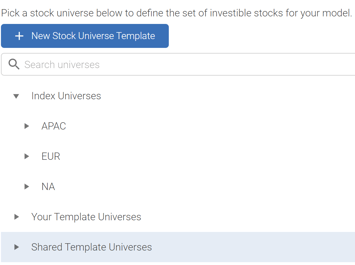 First step is electing to use a predefined index universe, creating a new Stock Universe Template or using one of the existing / shared ones.
First step is electing to use a predefined index universe, creating a new Stock Universe Template or using one of the existing / shared ones.
You can choose one of our indexes as a starting point. You can review the stock universe at different years and months on the right side of the screen. The stock universe can not be changed for a model after it has been trained.
Having a sufficiently large universe is important as it will give the machine more opportunities to find outperforming stocks. We recommend at least 50 stocks in the universe. Larger stock universes will increase the costs of training your model.
CUSTOM STOCK UNIVERSE TEMPLATE CREATION
Stock universe templates enable you to create your own universe of stocks through set of filters.
Begin by clicking on New Stock Universe Template
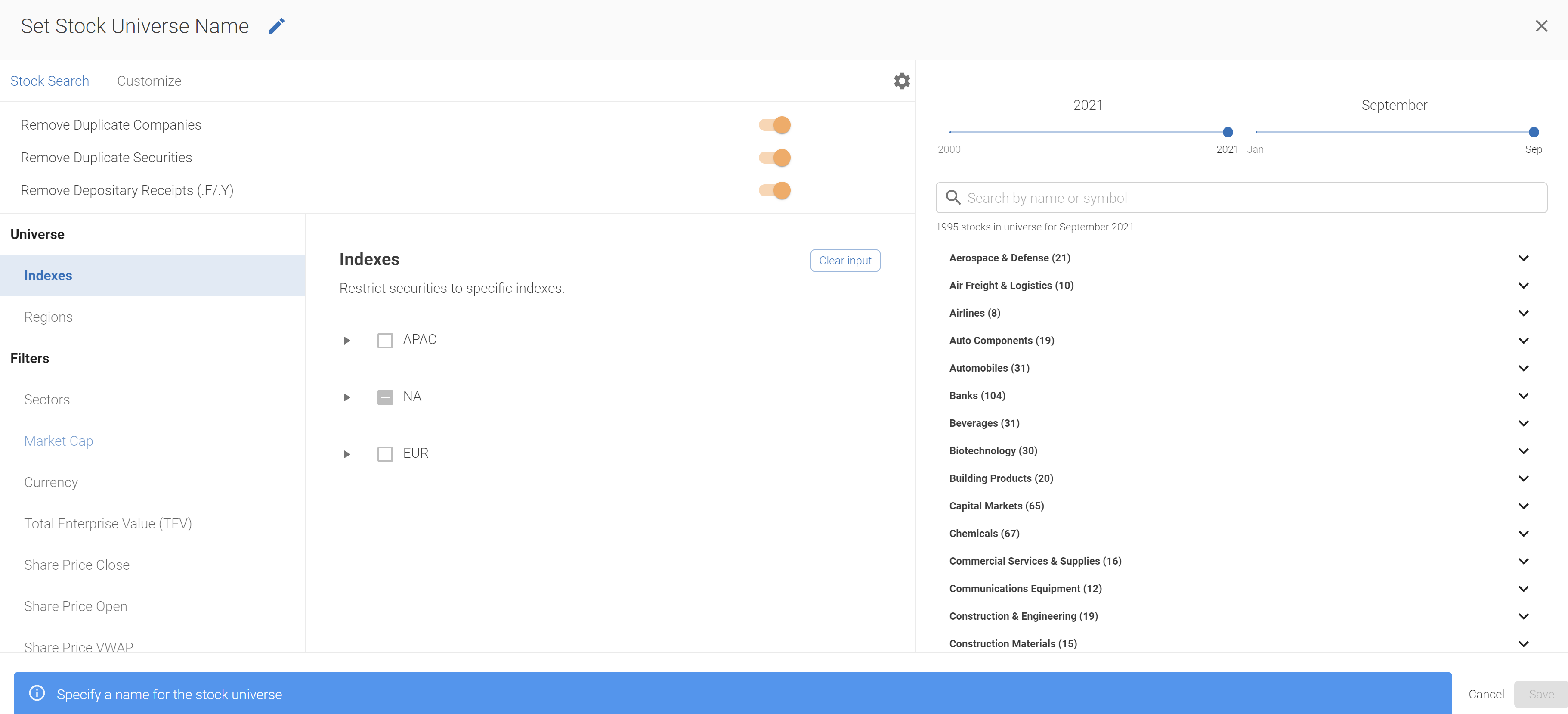
Name the Template and select the exclusion options (removing duplicate securities / companies / depository receipts)
Next you customize the template by first setting the broader stock universe, where you can select multiple indexes / regions for later filtering.
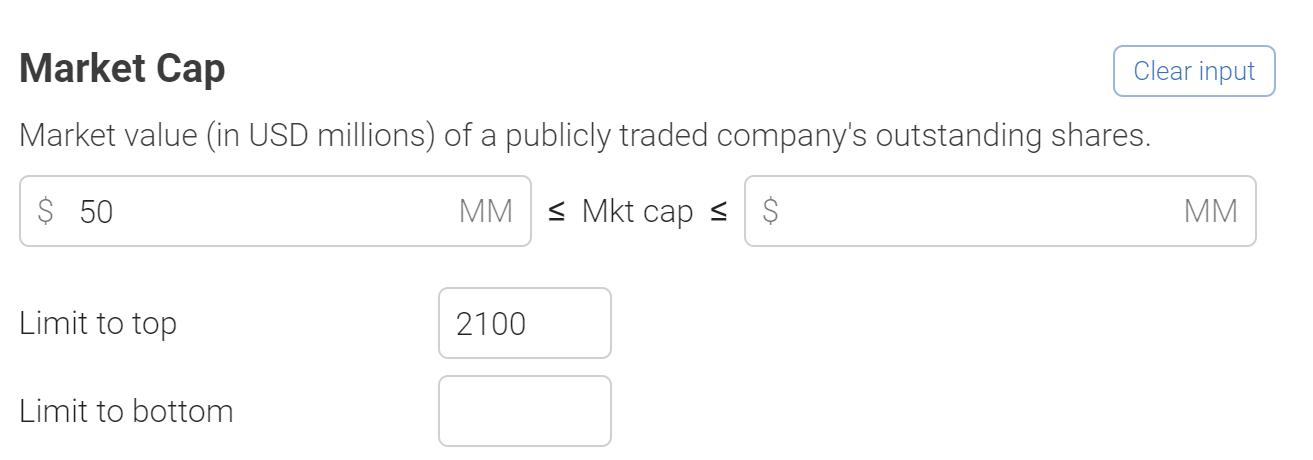 Then you further narrow down the universe by going through the filters - for example you can set Market Cap cutoffs for your securities as shown here.
Then you further narrow down the universe by going through the filters - for example you can set Market Cap cutoffs for your securities as shown here.
Apply multiple filters to define the universe exactly to your specifications.
Lastly, you can see the stocks that will be in your universe as you go through these options in real time on the right of the screen as shown below. You can use the date sliders to see how the universe changed over time and you can elect to use any of the historical point in time universes for your template.
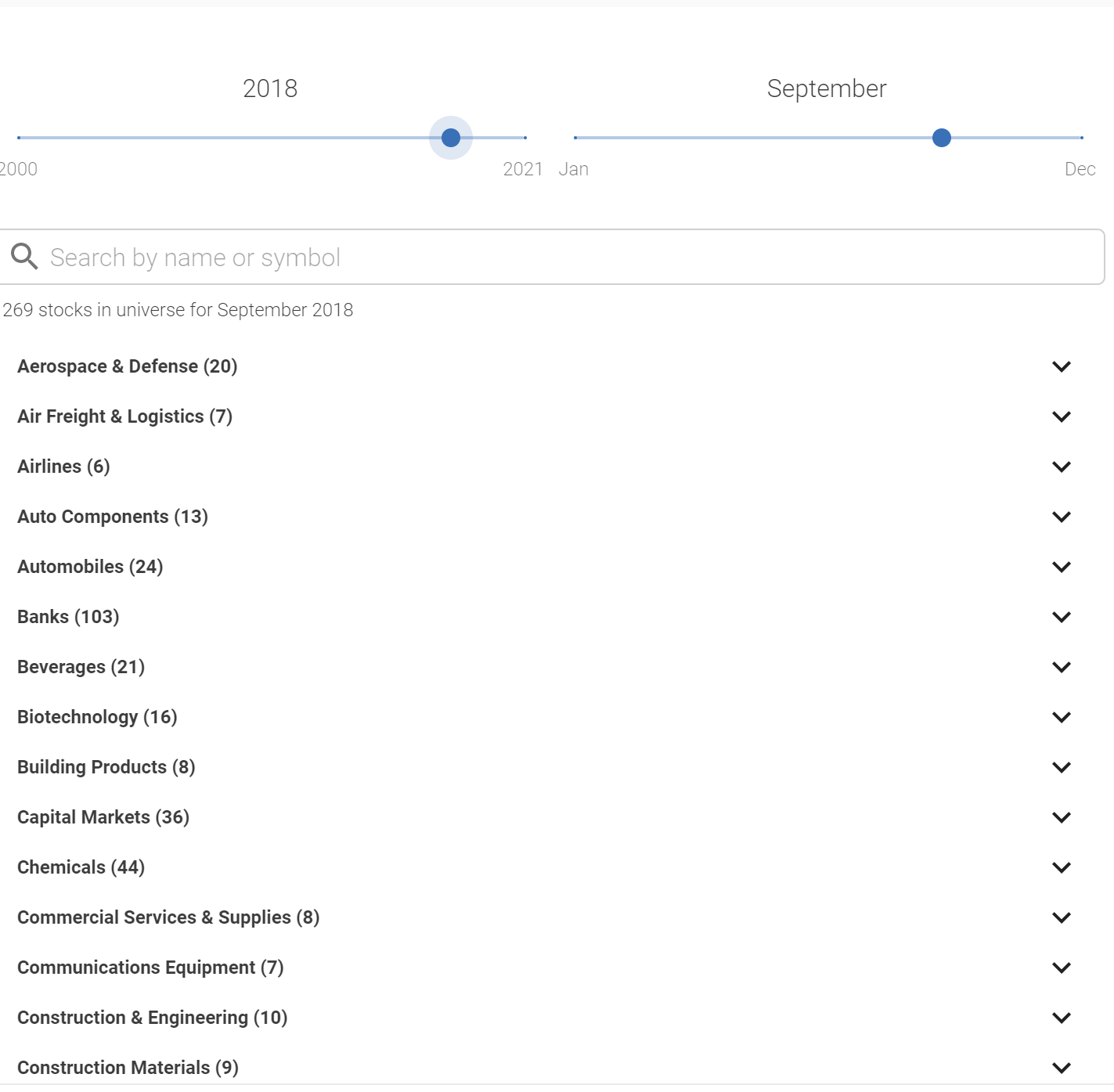
SAVING & SHARING
After the universe template has been created it will be stored and can be accessed from Homescreen via the Stock Universes menu on the left. The templates can also be shared with your team and you can also access the templates they shared with you.
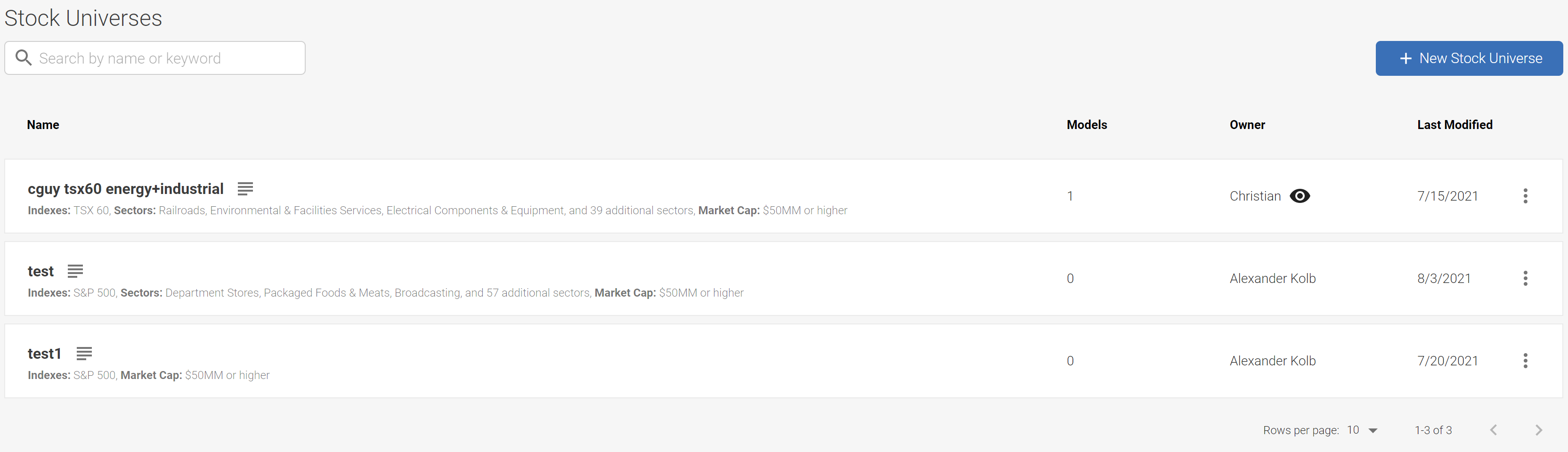
The Models column shows how many models you stock universe is used in. The Owner column shows who the creator and owner of the model is - the eye symbol indicates that the template is being shared with you.
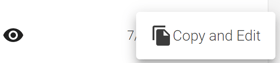 Only the owner can edit the Shared Templates but you can explore the customizations that are in it by clicking on the symbol next to the template name - you will be able to view the settings but not edit them. You can Copy & Edit the shared template by selecting that option from the three dots menu on the right.
Only the owner can edit the Shared Templates but you can explore the customizations that are in it by clicking on the symbol next to the template name - you will be able to view the settings but not edit them. You can Copy & Edit the shared template by selecting that option from the three dots menu on the right.
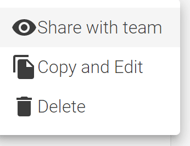 You may shared, edit, copy and delete your own templates by selecting those options from the three dot menu on the right.
You may shared, edit, copy and delete your own templates by selecting those options from the three dot menu on the right.
Lastly, you can start the Template creation process directly from this screen by clicking the blue New Stock Universe button on the top right.
CUSTOM UPLOAD
You can upload your own custom universe under customize. Instructions below are repeated at the bottom of that page and you can download a CSV template to populate with your custom universe.
- Create a CSV file with column headers in the first row. You will be prompted to specify or confirm the columns in your CSV (e.g. isin, from_date, to_date, country, currency) that identify the universe membership ranges.
- Date columns must be in YYYY-MM-DD format.
- The "From" and "To" fields represent the date range for which a security will exist in the universe for.
- The keyword "PRESENT" can be used in place of the "To" field. If you wish to create a Live model, ensure that at least some securities have "PRESENT" as their "To" field.
- If the "To" column is ommitted, securites' will exist in the universe until "PRESENT" by default, if possible.
- The keyword "ANY" can also be used in place of the country and currency fields.
- Rows with "ANY" will select the optimal security based on other securities in the portfolio
- For Country and Currency, the prefix "P_" (i.e. "P_USA") means "preferred." The model will attempt to match the security to the preferred specification.
- "Country" and "Currency" will default to ANY if the column was omitted. "From" date will default to "the beginning of time" if unspecified, and "To" date will default to "PRESENT"